- Open up property manager by clicking on View.Property Manager.
- Expand the project node and then the Configuration|Platform nodes, you will see "Microsoft.cpp..users" file for each Configuration|Platform. These are the files for the global settings, similar to the old tools/Options/VC++ Directories.
- Multi-Select "Microsoft.cpp..users", right click and bring up the property page window
- In the property page window, click on "VC++ Directories" (for example) in the left pane, add new paths for the directories such as "Include Directories". separated by semicolons
- Make sure to save the settings before shutting down Visual Studio.
- Re-launch Visual Studio and the new settings will be in effect.
If you would like to only change the settings for a specific project, you can right click on the project and bring up the property page. Change the settings for “VC++ Directories”, these settings will be persisted to the project file.

0 תגובות:
Post a Comment